Commands
Choose Repository > External Development and open the Commands list. The following window is displayed:
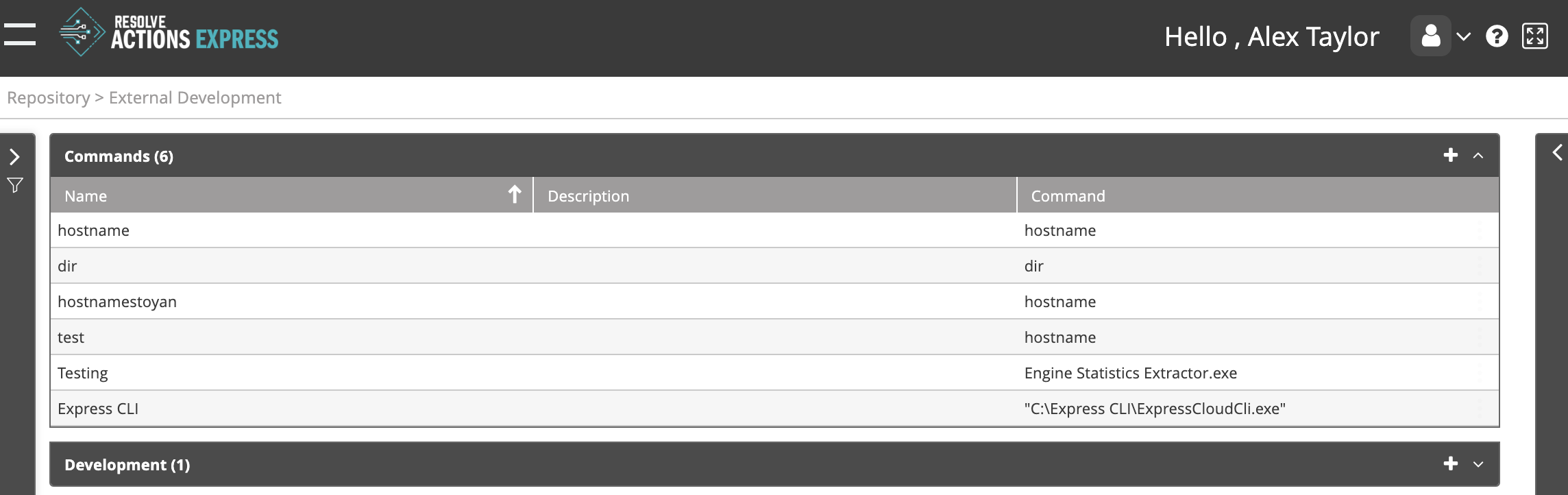
The Commands list provides the following information:
| Column | Details |
|---|---|
| Name | Command name. |
| Description | Command description |
| Command | Command file name |
Adding Commands
To add a command:
- From the top right corner of the schedules list, click the plus icon.
The commands properties screen appears. - In the Name field, enter the name of the command.
- In the Description field, enter a description for the command.
- In the Command field, enter the file name of the command.
You can use Browse to locate a command file on your local computer. - In the Arguments field, enter any arguments for the command.
- Choose a target device for the command from the Run on Device field.
- Enter your name and password in to the User Name and Password fields.
- Choose the Return Type from the list:note
These are standard POSIX destinations. Typically, STD out and STD err are directed to the console device (your monitor). Use the Exit Code if your command is part of a chain of actions needing the exit code of the previous action.
- Click Save.